How to insert Table of Contents in word – Techforearn
How to
insert Table of Contents in word – Techforearn
Insert Table
of Contents in Word
Overview
In this blog/article you will learn how to insert table of
contents in the word file. After this article you will be able to insert table
of contents from different option available.
Insert
Table of Contents Word in File
The procedure of inserting table of content has the
following steps:
1.
Open the existing document and
click on the References tab at the top of the screen.
Place your cursor at the beginning of the document. This is the place where the table of contents will be inserted. Click on the Table of Contents icon and select Automatic Table 1
3.
Notice that a table of contents
has been inserted at the head of your document.
[Read: How to insert Hyperlink in Word, Excel, and PowerPoint
2016]
Insert Table
of Contents using Heading
The procedure to insert table of
contents using heading toolbar has the following steps:
- Open existing Word Document
- Select the heading and apply heading style from the styles group in Home tab.
- Same as that apply heading styles on all the deeding that you want to add in table of contents.
- Click where you want to add table of contents.
- Click on the Table of Contents icon and select Automatic Table 1
- Notice that a table of content has been added in the document.
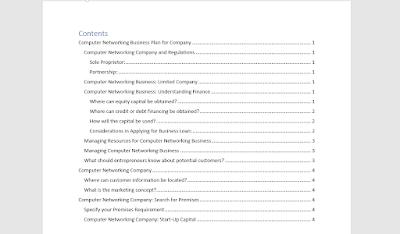.png)
Insert
Table of Contents: Purpose of Using Table of Content
A table of contents
makes it easy for you your collaborators, and viewers to quickly navigate to a
section of your document. Each item in your table of contents links to the
titled sections of your document that use the heading styles.
Creating a table of contents in a Microsoft Word document is
a two-step-process. Fists identify the text that you want to appear in the Table
of Content. Second tell Word to insert the Table of Contents. Having created
your Table of Contents you can then customize it in several ways to suit your
need.
You cannot generate any automatic tables without first using
styles effectively throughout your document. If you want an automatic table of
contents you need to label all of your chapter titles and front matter heading “Dedication”
and “Knowlagent’s” in the style Heading 1. All major headings within your
chapters should be labeled heading 2. All subheadings should be labeled heading
3 and so on.
Microsoft Word can scan you document and find everything in the
Heading 1 style and put that on the first level of your table of contents, put any
Heading 2 on the second level of your table of contents, and so on.
Features
of Table of Contents
Update Table
of Content:
If you add or removed headings or other table of contents
entries in your document, you can quickly update the table of content.
1.
On the References
tab, in the Table of Contents group, click Update Table.
2.
Click Update page
numbers only or update entire table.
Delete a table
of contents:
1.
On the Reference
tab, in the Table of Contents group, click Table of Content.
2.
Click Remove Table of Contents.
#insert table of contents word #how
to insert table of contents in word
[Read: How to Editing master slide in PowerPoint -
Techforearn.com]
[Read: GIF animation Free Download | Free GIFs for PowerPoint]





.png)
.png)


0 Comments